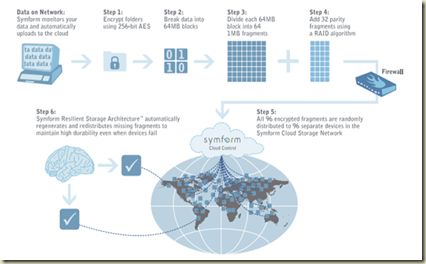Harbor Secure Cloud–Backup
We’ve been working with a unique provider of Cloud storage for a few years now and using them to store server backups securely. With this solution your files can be securely stored on the Internet for archival purposes or for sharing among roaming workstations. We are also able to direct a second copy of your data to a location of your choice for quick disaster recovery.
We like this solution because it’s a Cloud you control, it’s encrypted and duplicated beyond what anyone else offers. Best of all it’s affordable because you are actually part of the Cloud.
The flow chart below might look a little technical, so let me try to simplify it further. We choose a folder to backup. That folder could be a set of important files on your laptop, or it could be the folder where we store the copies of your entire server. The client software takes the content in that folder and encrypts it, then it dices it into very small pieces, then it makes 32 copies of each small piece and scatters them randomly around the world. This makes it impossible for anyone holding your data to make any sense of it because no one location ever holds more than 1 tiny bit.
I like this solution because it does not require that we have to trust anyone. We do not have to trust the locations, the people, or the equipment where your data resides. This is important because the Internet and by extension the Cloud is not worthy of trust.
Further it’s important that we can also deliver a copy to the Cloud and a copy to your home, second office or even our office. Why do we want a local copy when we have 32 copies in the Cloud? Because restoring from the Cloud is slow. It is limited by the available bandwidth and while downloading a few files isn’t too bad, downloading gigabytes of the them will take days.
The good news for our existing customers is the new price! It’s quite affordable and now includes a lot more.
$60 a month per server AND up to 10 workstations are included too.
$40 a month per server to transfer a local copy to the location of your choice.
The price gets lower per server when you have multiple servers.
Your technician can explain more and help figure out what you need. Or you can email me amy@harborcomputerservices.net